Capture One, Phase One, Tech Tips
Catalogs vs Sessions: An Epic Battle of Our Times
I don’t believe in burying the lead, especially in lengthy articles, so let’s get right to it: most people who use Capture One with a catalog should be using Sessions instead.
I was going to name this article “Why Are You Using Catalogs???” or “Break Your Bad Catalog Habit” which should give you a preview of where this article will land for most users. The central thesis is this: For most photographers [Sessions + Basic Folder Structure] are a better choice than [Monolithic Catalogs]. No one knows about your needs better than you, so maybe you aren’t “most” as defined in this thesis. I’m writing this article because of the number of photographers I’ve met that have either never asked themselves “Should I use Sessions or Catalogs?” or aren’t even familiar with what a Session Workflow would look like in Capture One.
If, after reading this article, and considering the pros and cons, you are still a catalog user then more power to you; it is the best choice for some photographers. We just want to make sure it is a conscious choice, and not just blindly selected by default. The overwhelming majority of interest in catalogs I see from our clients is from those switching from Adobe Lightroom. In Lightroom there is only one workflow: you use a catalog or you don’t use Lightroom. Therefore when coming to Capture One a lot of Lightroom converts simply continue this workflow without second thought.
The (ONE) Reason to Use Catalogs
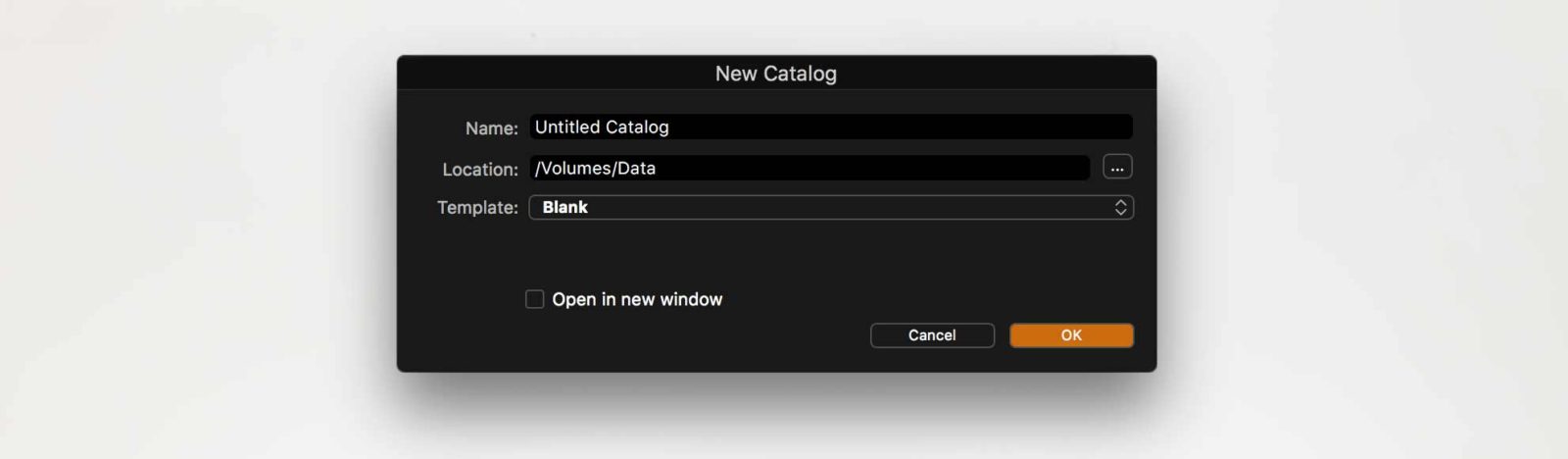
If you frequently need to compare and otherwise work with images from unrelated parts of your body of work then you should be using a catalog. It’s the best and fastest way to be able to compare and simultaneously work with images that are cousins to each other. That’s it. That’s the only compelling reason to use a catalog.
A great example of a photographer who should use a catalog is a stock photographer. Such a photographer will frequently receive inbound requests like “brightly colored doors” which may require finding, filtering, editing, and processing images from many unrelated shoots. A catalog, with properly maintained keywords, is a godsend for this kind of work; a filter by “doors” and “3 star or better” across every image you’ve ever captured can take literally seconds to produce a screen full of candidate images.
Is this you? Do you shoot stock images? Does the above describe a frequent interaction with your images? If so, you can stop reading this article and should continue using catalogs; you’re doing it right!
The Downsides of Catalogs
There are numerous inherent limitations to monolithic catalogs.
- All Eggs in One Basket: With a catalog all of your your adjustments, metadata, and organization are all wrapped up in one place (the catalog database package). If this gets deleted, corrupted, or otherwise messed up so do all of your adjustments, metadata, and organization – for everything in that entire catalog.
- Poor Portability: Do you do 100% of your work on one single computer? Probably not. Most of our users at least occasionally use a laptop and desktop, the laptop of an assistant or digital tech, or a rental computer. With catalogs this means you’ll need to export, import, and merge anytime you want to reconcile from one computer to the other.
- Poor Image Privacy: Have you ever shot a job for two competing clients (e.g. Adidas and Nike) or shot a subject matter that some clients might object to seeing (e.g. lingerie)? Or are you mainly known for one style of work but you’re working to re-orient yourself to another style? If you use a monolithic catalog your clients might be accidentally exposed to the other work you do. (“But I start a new catalog every time” – hold on, I address this later)
- Overhead: Opening a large catalog is never going to be as fast as opening a session that contains one shoot. Every version of Capture One and Lightroom handles this issue more gracefully, and at this point working with very large sessions in Lightroom is very manageable. But it’s still an inherent limitation. My weddings are a mix of Phase One IQ3 100mp raws and Fuji X Pro raws; when I’m culling a particular wedding to prepare it for delivery the last thing I want is any system resources being spent on that portrait shoot I did in 2008 in the back of my catalog.
- Storage Centrality: The raw files for a catalog can be distributed across multiple disks, but the catalog itself (along with all the previews) must exist on one drive, preferably on a fast internal drive (having a catalog on an external drive connected by a cable that can be knocked loose during a write operation increases the risk of corruption). On my new laptop I’m lucky enough to have a 2TB SSD and yet I still constantly run out. Do I really need space taken up by previews of the 10,000 images of that cute puppy my second shooter captured at that wedding a couple years back?
- Catchall Trash: When in a catalog if you cull images they go the same Trash location no matter where they came from. If you’re working on multiple in-progress projects and finish one, you might want to empty the trash that came from that project when you move it to a archive/inactive state, but with a catchall trash you would have to go to the trash, locate those files manually and purge them.
But I Don’t Use Catalogs Like That
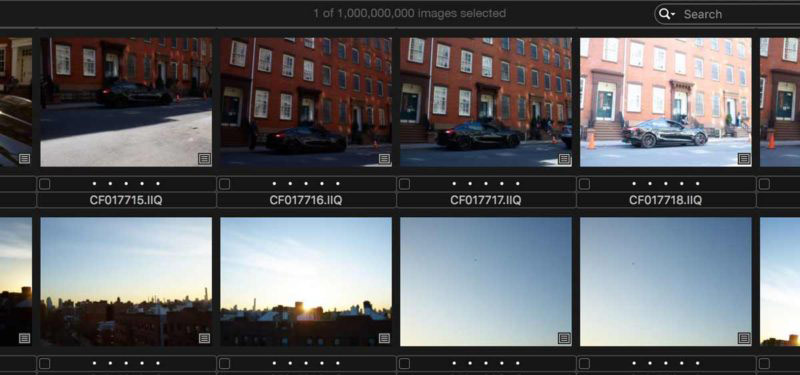
When I get on my soapbox about catalogs one common reaction I get is all the ways people have found to work around the inherent limitations of catalogs. For example they start a new catalog for every wedding to handle the issue of Poor Portability and Complex Partial Backups. But this forgoes the one and only reason to use a catalog (to compare and otherwise work with images from unrelated parts of your body of work). It’s like buying a semi-truck cab but never attaching it to a trailer; true you are avoiding the downsides, but you’re not taking advantage of the only upside.
The Upsides of Sessions
- Eggs Each In Their Own Carton: When in a Session Workflow the session file itself (.cosessiondb) contains almost nothing of value. The raw files, adjustments to the raw files, and metadata are all held in sidecars, NOT in the session file. Therefore in the case the session file corrupts (rare, but possible) or is lost, then you’ve lost almost nothing. The session file is responsible for remembering the names and contents of albums, but I normally suggest using smart albums or dynamic filtering rather than (dumb) albums. The session also remembers niceties like which subfolders are part of the session and the current Next Capture Name and currently selected image, but these take less than a minute to “restore” manually in the worst case that a session corrupts.
- Eminently Portable: Every session is a stand alone entity. Want to move the session to another drive? Just move the session folder; everything goes along for the ride. No import, export, or merge required.
- Simple Adjustment Backups: Want a snapshot backup of a job at a given moment in time? Zip it and move the zip to a safe location. Want to backup incremental edits like ratings/color tags/crops/adjustments? Zip the [Capture One > Settings] subfolder that contains all the settings. Backing up the ratings/color tags/crops/adjustments for 4,000 IQ3 100mp raw files on my MacBookPro takes 5.6 seconds. This works great with tools like the DT Time Lapse Editor which makes large number of edits at a time or when you’re turning your station over to someone else (e.g. an Art Director will be tagging through many files) in case they do something wayward.
- Perfect Image Privacy: Every session is its own world. The only sign of unrelated images are in the Recent Session list, and even this can be disabled (OSX > System Preferences > General > Recent).
- Overhead: When you start a new session exactly zero resources are spent managing unrelated resources. The program’s full attention and resource use is on the active session.
- Storage Centrality: Sessions are like socks in a dresser drawer. It makes sense to keep them all in the same spot; but if needed you can shove them just about anywhere, and when you’re traveling you can take just the ones you need.
- Per Session Trash: The trash of a session is specific to that session. When working on multiple projects and closing one of them out (taking it from an “active” in progress state to an “inactive” archive state) you can empty the trash and know that you’re only clearing out culled images from that specific project.
Future Proofing
I believe strongly that a central tenet of long-term photo organization is not to overly rely on any software. Phase One is a very healthy company financially; they are one of the only camera companies in the world to be consistently profitable every year since the 2008 financial crises. Adobe is a giant, and it’s hard to imagine a future without them. But decades can reshape the corporate landscape in hard to predict ways. Of the Fortune 500 in 2015 only 13 had been around for 150 years or more and technology companies are intuitively less stable over the long run than the average corporation. I’m 31 and expect to be accessing my photos 50 years from now. There is very little certain about digital over that span of time, but one thing that is near certain is it will involve at least a few major migrations. For example I was an Apple Aperture user from the first version until I switched to Capture One. I fully expect sometime between now and 2067 that I’ll need to migrate from Capture One to something else.
Consequently I strongly advocate that you should organize your images primarily by Filename and Folder Structure. These are organizational schemes likely to last decades. Even when they fade into history (look at Google Drive and how hard it tries to move past hierarchical folder structures) it’s very likely that future organizational systems will continue to support them, or provide easy migration paths based on them.
When you use a monolithic catalog it is possible to still use filename and folder structure as your primary means to organize your images. But it is also very easy to start using tools like “collections” which are not reflected by filename or folder. Using sessions you are more immediately confronted with the reality that your valuable images are “just files” sitting on a drive, and that you must provide them a nice folder structure and good naming if you want to keep them reasonably organized.
As an aside, I so fully believe in this central tenet of filename and folder that before archiving any job I use the Batch Rename function in Capture One to include the rating of the image in the filename as an appendix. So 2017-04-03_Wedding_Miami_Jess-and-Thomas_001.IIQ becomes 2017-04-03_Wedding_Miami_Jess-and-Thomas_001_5-star.IIQ. That means I can find all of my 5-star wedding images using any program that can search folders for files, including the Finder’s Find command in MacOS.
Occasional Cataloging

Remember, I said the one reason to maintain a catalog as your primary workflow was if you frequently need to compare and otherwise work with images from unrelated parts of your body of work. What if you have this need but only on occasion? For example, I add an image or two from each wedding to my wedding photography website when I deliver that wedding to the bride and groom. But every few years I need to do a major overhaul and decide which images should stay and which should go. Is this a job for a catalog? I would suggest one of two strategies for dealing with these situations absent of maintaining a monolithic catalog.
Smart Searches – If the need is fairly infrequent then smart searches can be used to temporarily fill the void of a catalog. My work is broken into subfolder based on genre, so if I’m building a catalog of wedding images I can use [OSX > Finder > File > Find] to search inside the Weddings folder for files of [Kind = Image] with _5-star in the file name, and then drag the entire results list into Capture One as an album. It took my new laptop 2 minutes 54 seconds to find the 360 images that currently match this search and open them in a Capture One Album. The raw files remain in their place and any tweaks you make (e.g. to update the processing engine to take advantage of new tools, or updating the styling to bring it in line with your current look) are made to that raw file’s sidecar where ever it is, so are visible no matter how you view that raw.
Targeted Catalogs – As much as dislike catalogs as the main workflow for most photographers I do recognize that there are use cases for a catalog. A great example is a “Best Of” catalog. The workflow, in short, would be to go through a normal session workflow, and before archiving add the best handful of images to a separate “Best Of” catalog. The downside is that if you choose to store the raw “inside the catalog” then you now have two copies of that raw and if you choose “Current Location” then you’ll lose portability; if the raw is moved (e.g. moved from a working disk to an archive disk) then the catalog won’t have access to the full resolution raw (though it can still use the smart preview for basic adjustments and output to lower resolution formats).
I’m Ready, How Do I Get Started?
The videos and webinars from Phase One are an awesome, free resource. But to dive deeper we suggest our Capture One Masters Program taught in NYC and LA. It dives deeper into Capture One than any video or online class we’ve seen, by a good measure. We cover topics like AppleScripting, hacking the user interface files, disabling the adjustment maximum safeguards, adding shortcuts to tools that don’t appear in the Shortcuts menu, and setting up robust real-time off-site client review. We teach dozens of tricks and tips to get the most out of the highly flexible Session Workflow.