Uncategorized
3 Tips for IQ4 Connectivity
With the new IQ4 Platform, we have more advanced connectivity options available than with any camera system before. Today, the DT support team will share three tips focused on data storage/tethering that optimize your workflow on set or in the field.
All the functions that are described below are tested with IQ4 firmware 1.03.26, Capture One 12.0.2, and 10.14.3 OS X.
Backing Up on XQD and SD Cards While Tethering
Currently the IQ4 is able to shoot tethered via USB or Ethernet while backing up to the XQD and the SD card simultaneously. The is a fairly straight forward function, but we want to make sure that you understand what settings to change to accomplish this. Under “Storage Setup” in the IQ4 Menu, you have three selections, Storage Mode, Advanced Setup and SD Storage:
- Storage Mode
- Auto: allows you to store the images to whichever media(host or XQD) is present, i.e. if you are tethered and have an XQD card in the digital back, the digital back will automatically write to both.
- Advanced: allows you to use “Advanced Setup”
- Advanced Setup
- Allows you to manually choose which media storage the files can be written to. Warning: If you disable both the host and XQD, then the file will only write to the buffer; even though you are able to see the thumbnail of the image, you cannot retrieve it.
- SD Storage
- JPEG Only: Output a JPEG at 1600×1200 pixels in sRGB color space (approximately 240 KB).
- Archive Mode: Stores the raw file without any alterations.
One thing to note: back up to the SD storage will only function when there is also an XQD back up – you cannot back up to SD directly while tethering.
Tethering with USB Type-C Cable (USB 3.1 Gen 2) (Fastest)
With the IQ4 USB Type-C interface, the transfer rate has doubled, but the physical locking mechanism of the connectors is not as robust as the older Type-B interface. In order to combat this slight disadvantage, we suggest taking advantage of the new RJ45 port by using the Jerk Stopper RJ45 to prevent accidental disconnection of the USB Type-C interface. In the right image below, we gave it some slack to prevent the cable being bent at an extreme angle.


Tethering with RJ45 Ethernet Cable Without a Router/Switch (Longest)
With the IQ4 RJ45 Interface, tethering distance limitations are a thing of the past. With a Cat 6A cable, tethering is supported up to 100 meters while maintaining 1 Gigabit per second speed. While tethering this way it is not as fast as with the USB 3.1 Gen 2 connection, it does offer the maximum distance and the RJ45 interface offers a great locking mechanism.
In their default settings, IQ4 digital backs offer DHCP connection, which requires a router/switch to assign the device an IP address. As long as Capture One is on that same network, the software and the hardware will be able to communicate with each other. However, when you added the router/switch, your tethering speed is at the mercy of that hardware. If the router/switch does not have a gigabit connection, then the IQ4 platform’s increased transfer speed cannot be fully utilized.
In DT’s own internal tests, we found a way to tether by using a Thunderbolt 2 or Thunderbolt 3 to Ethernet adapter. You can then manually assign an IP address to the adapter port from your computer and directly tether from the computer to the digital back without the use of routers/switches, and since both of the adapters we linked are rated for gigabit connection, you will be able to fully utilize the speed of the RJ45 port.
To configure this, you will need to connect your digital back to the computer via the ethernet cable and the Thunderbolt 2 or 3 to Ethernet adapter (based on what ports you have on your computer). Once it is physically connected, go to System Preferences > Network and choose the Thunderbolt Ethernet connection. Once the Thunderbolt Ethernet connection is selected; you can enter the information as it is entered in the screenshot below (the IP address does not need to be exactly the same as the screenshot, but make sure it is in the format of 192.168.1.xxx).
After that is set up, you are ready to tether directly via Ethernet. In terms of connection order, we find that Capture One connects to the digital back better if the digital back is already powered on and tethered.
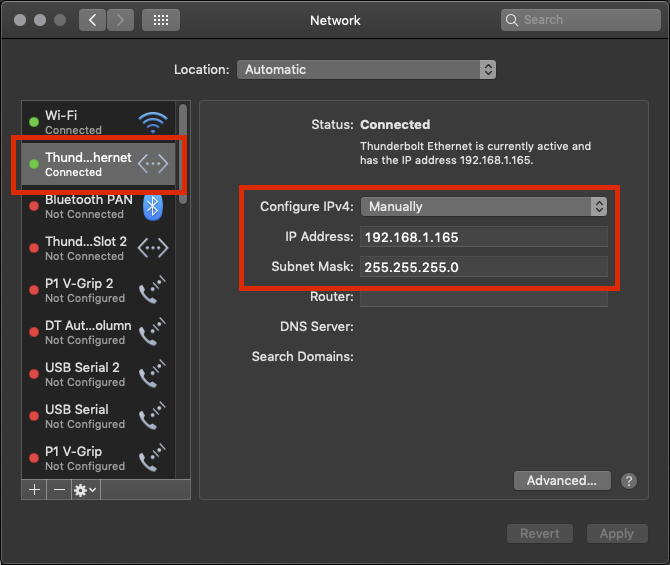
If you have any questions or comments on the tips above, feel free to contact the DT Support Team; DT always welcomes the community’s inputs and comments.